Changelog
Follow up on the latest improvements and updates.
RSS
new
Process Layout
Process Layout can now plot Areas!
The Process Layout has been improved to allow entities other than Equipment to be plotted. This means you can plot Areas, such as Receiving, Shipping and more.
fixed
Libraries
Libraries
Library Import updates the types, attributes, and scripts and script contents in the database. However, the File System was not being updated which lead to issues when invoking/previewing a script - it used the outdated contents of the scripts from file system. This has been fixed.
improved
GraphQL
GraphQL Updates
The following GraphQL types were added to the schema
- type_to_child_types (composites on a type level)
- scripts
- current_vsts
- enumeration_types
The following traversals where added to the schema
- type <-> type_to_attribute_type - traverse between attribute definitions and types
- type <-> type_to_child_type - traverse between child objects and types
- attribute -> current_vsts - get current value of attributes
- tag -> current_vsts - get current value of tags
- objects <-> attribute - traverse between instance objects and attributes
- parentObject <- objects -> childObjects - recursively traverse the instance tree
- superType <- type -> subTypes - recursively traverse the type tree
- attributes -> referencedAttributes - resolve referenced attributes
- attributes -> referencedObjects - resolve referenced instance objects
- libraries <-> scripts - traverse between libraries and scripts
- types <-> scripts - traverse between types and scripts
- objects <-> scripts - traverse between instance objects and scripts
- attributes <-> enumerationTypes - traverse between attributes and enum types
- typeToAttributeTypes to enumerationTypes - traverse between attributes on types and enum types
Note
: we are not improving many of the traditional entrance points, such as equipment, equipmentType, organization, area, place, material. All these are now covered through our general type and instance trees - the same way a user would through the platform UI.new
Model Explorer
Model Explorer Updates
New!
- Identify Maverick Attributes
Maverick attributes are user-created attributes that are not inherited from a type. These attributes are now indicated by the link-with-slash icon: 

- Identify new attributes on Sub-types
Sub-types are types that are specializations of a parent type. Parent types typically have attributes that define the 'shape' of the type. Sub-types can refine the type by adding more detail - new attributes - to the type. When new attributes are added to a sub-type, they are identified by the link-with slash icon: 

Note that all types are derived from a base type, such as Equipment, or Place, or Person. For this reason, all types under this base type will display the link-with-slash icon on their attributes.
- In the Model Tree, there is now a 'house' icon on the base organization and a tooltip that identifies the instance as the base organization:
 This helps identify where connectors can be created. See the Connectors documentation in the Help for more information.
This helps identify where connectors can be created. See the Connectors documentation in the Help for more information.
fixed
Trend
Trend
- Copy Trend was not working for time zones ahead of UTC. This has been fixed.
- Trend now implements proper range adjustment for non-selected attributes in a Trend:
- When a user sets the minimum or maximum value of the Y-Axis for a single attribute, Trend now uses the selected value instead of the original range value of the attribute.
- When pasting a copied URL for a relative Trend link, the Duration Picker dropdown will now indicate a relative selection(Last Week, Last Hour), not an absolute one.
improved
Connectors & Gateways
Connectors
Back-fill
- In the Backfill dialog, the 'play' button has been removed. The backfill dates gets set as soon as the user makes a date change (no need to push a play button).
- Selecting single tags using the checkbox and the single 'Move Selected' button now works correctly.
Creating Connectors
- Currently, Gateways can only be added under the 'Base(root) Organization'. There is now a 'house' icon on the base organization and a tooltip that identifies the instance as the base organization.
- Currently, the Gateway-Connector relationship is one to one: you can only create one connector per gateway. This is now enforced in the UI.
- The (+) button on a connector has been removed: you cannot 'add' anything to a connector.
new
Material Movement Detection
Material Flow Diagram
- Multiple movements from one account into another account are now initially collapsed into one movement in the Diagram
- The number of collapsed movements are totaled and displayed in the source account
- The total amount of material is displayed in the flow
- The Transaction Info dialog can be opened from the flow providing detailed information on each movement.
- The Transaction Info dialog now has a Trace link to open the Material Traceability application
- The Trend link will open Trend with a chart including all movements in the selected time period on the Material Flow Diagram
- Collapsed movements can be expanded by checking Show All Movements in the ledger, top right of screen
When Show All Movements is checked, the Show Transactions checkbox is enabled. If checked, transaction details, as stored in the Material Ledger, are displayed. Transaction details for an individual transaction can be opened here.
When Show All Movements is checked, Trends, total amount of Material per movement, Transaction Info dialog are accessible
Material Traceability Application
The Traceability application now has a Download PDF button to download the results of the report. The downloaded report includes links back to the Traceability application, as well as links to the Material Flow Diagram for each movement in the report
new
Material Movement Detection
Material Movement Detection
Several new features have been added to the Material Movement Detection component.
- New equipment types have been added into the smart library and many of them now come with a pre-coded is_feeding method. The is_feeding method is essential for any piece of equipment to actively participate in a feed chain. The feed chain is the piece of code that detects and calculates material movements and uses those material movements to populate the material ledger.
- Previously, any piece of equipment that didn't have an is_feeding method in it’s class script stopped the Feed Chain. This has been changed to simply treat the equipment as a piece of flow through equipment. The Feed Chain code skips that piece of equipment and goes up to the next item in the feed chain.
- In the material flow diagram you can now see much clearer reasoning provided from the feed chain. You can now see when the start of the movement material movement was detected and when the end of the material movement was detected. There is also reasoning that shows exactly how far and which routes the chain feed found that connected two accounts together, making it infinitely easier to debug the can-feed relationship.
A Raw Data Report page has been created under the Applications menu item that allows exploring raw data associated with objects and or attributes. The report uses the familiar Date Time picker, Data Table and Model Browser components for creating a report. A Download Data button provides a way to download the data into a CSV file for further analysis. You will find a link to the page on most instance Overview tabs, as well as wherever you find a link to the Trend application.
new
Model Explorer
Restrict Model Explorer areas to specific User Groups.
There are a few different ways to restrict Model Explorer areas to specific User Groups.
- In the Admin Console of the platform, under Model Explorer, there is a tab for Model Explorer Configuration. These settings dictate actions that a user group is granted in the Model Explorer. As seen below, Registered users can only View model content, those in the Engineering group can add, edit and delete model items, etc. Other tabs restrict access to Scripts, Logs, and Connector management.
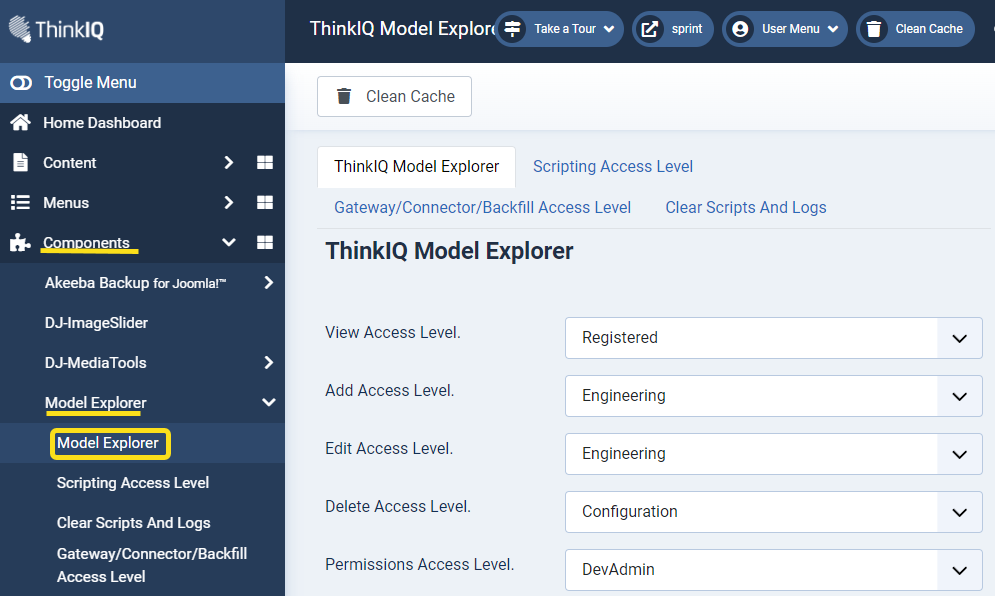
A Registered user, under these settings, can see that scripts exist for an instance, but cannot add, edit or delete scripts. Neither can they create gateways, connectors, or do data backfills.
(See the Help documentation for a detailed understanding of User Management)
- A second way to limit access to model instances is more granular. Users in the user group with 'Permissions Access Level', under Components->Model Explorer->Model Explorer in the Admin Console:
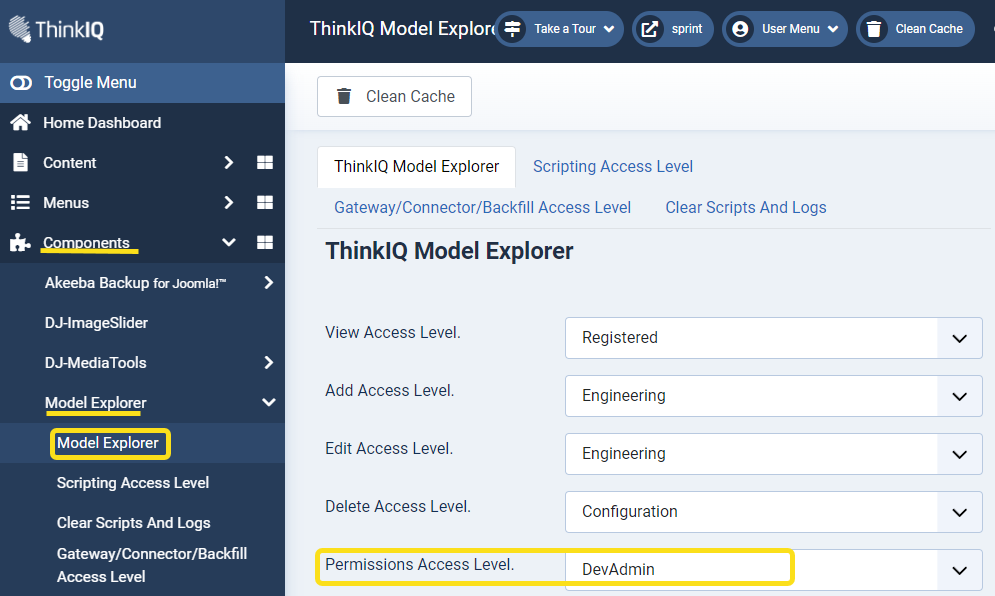
will be allowed to edit the field Access Groups when editing an instance in the model:
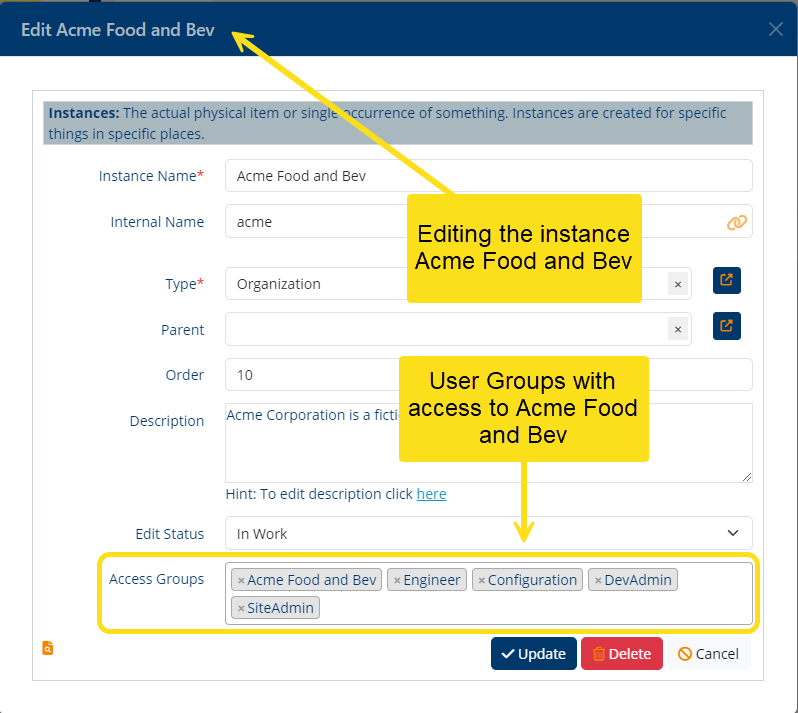
Click into the field to add User Groups that can see the instance.
Important tip
: Be sure to add the group you are a member of, or you will not be able to edit the field once you Save your changes!Load More
→